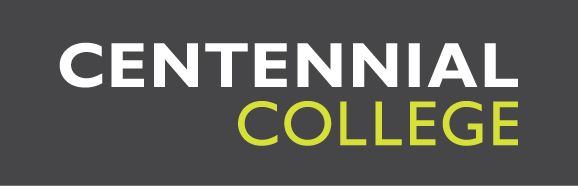All registered students and employees have access to the College's network services (internet, printing, course software, data directories and storage space). Our college has nearly 3300 computers, both Windows and Mac, in over 100 general and specialty labs across all campuses. Computers labs at each campus are pre-loaded with applications necessary for course completion. These resources can be accessed by logging into the systems using your Network account credentials. Computer labs are open for general student use as long as there are no scheduled classes.
All registered students are given network storage space (referred to as the "H: drive" or "Home drive") on the College network. This drive is a place where you can store coursework and materials and is automatically mapped when you log in to the College computers. Additionally, as long as you are connected to the internet, this drive can be accessed from outside the College through a web application called NetDrive.
To learn how to get logged into NetDrive and see your H Drive, Click here for instructions.
In addition to computers labs, there are 153 smart classrooms throughout all campuses. These classrooms feature multimedia equipment contained in a podium and linked to a ceiling-mounted projector you can control from the podium. This feature allows faculty to present course information in more interactive and convenient ways and allows students to present electronic presentations in the classroom.
Software Applications
ClassAPPs
Centennial College's ClassAPPs is an all-in-one system that lets you use all of the digital tools you need to complete your college courses, all from the comfort of your own home. Instead of finding the time to head for a computer lab, you can do your schoolwork on your own schedule, whether it's 2:00 pm or 2:00 am, because ClassAPPs is accessible and available for use anytime, anywhere, every day.
Any Student or Employee can use the ClassAPPs 2.0 system with any modern, HTML5 enabled web browser, like Chrome, Edge or Firefox. Just log in to the service with the same ID and password you use to get into a college PC, and you instantly gain access to cloud-based software and other learning resources.
The minimum requirements to use ClassAPPs 2.0 are a solid internet connection of at least 20mbps download and 2 Mbps upload (if you're not sure, you can check your speed here). Video or graphic requirements depend on the machine you are connecting with, and if you experience any issues, you can contact our IT Service Desk for guidance.
Login
To log in to the system, you will need a valid Active Directory (Network) account, meaning your 9-digit student number, and the password you use to access college PCs.
Need Help? Visit IT Service Desk Self-Service Portal.