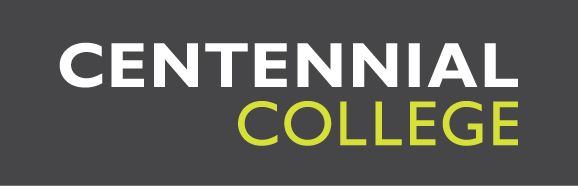Step 1
Go to your personal document management webpage.
Step 2
Sign in with your myCentennial User Name and Password.
Your User Name is your 9-digit student number (check your offer letter). If this is your first time signing in to myCentennial, your initial Password is your date of birth in the format MMDDYY. For example, January 15, 1980 = 011580.
Step 3
Upload your documents. The file formats you can upload are .pdf, .jpg, .jpeg and .png.
Tip: You can use your phone to take photos of your documents and then upload them
Frequently Asked Questions
Need more information about uploading your documents? You can find the answers to our most commonly asked questions below.
Close and reopen your browser, then try logging in again. If you still receive an error message, please call Centennial's IT Service Desk at 416-289-5280 (Hours: Monday – Friday, 9AM – 5PM).
Or email: ITServiceDesk@centennialcollege.ca
We understand that you may not have some of the requested documents at this time (e.g. visa/study permit approval letter), while others may not apply to you (e.g. marriage certificate). However, please upload all other applicable documents.
Please send an email to an International Admissions Representative for your region and notify them about any incorrect information.
If you can't find the answer to your inquiry on this page, please email us at SCE@centennialcollege.ca.